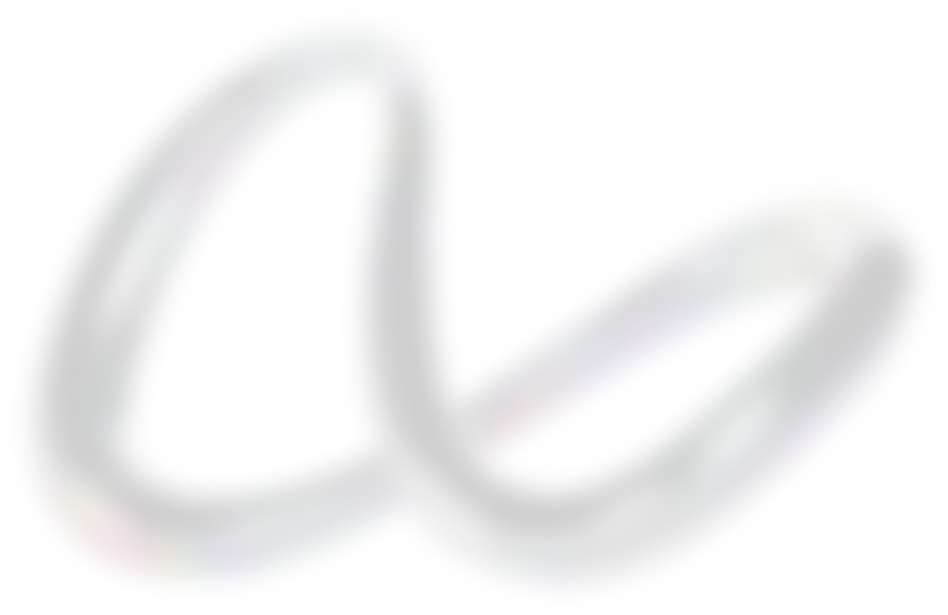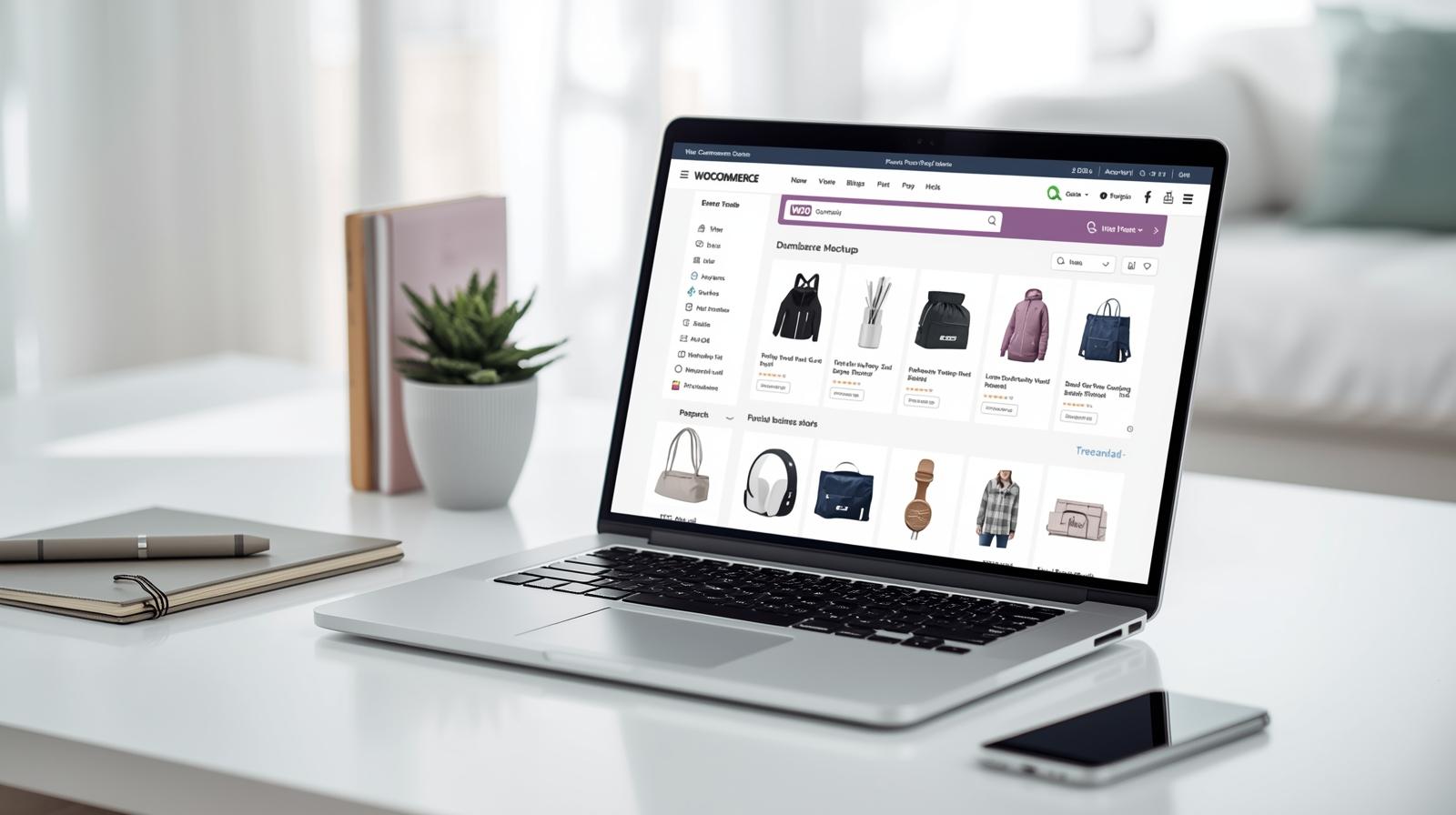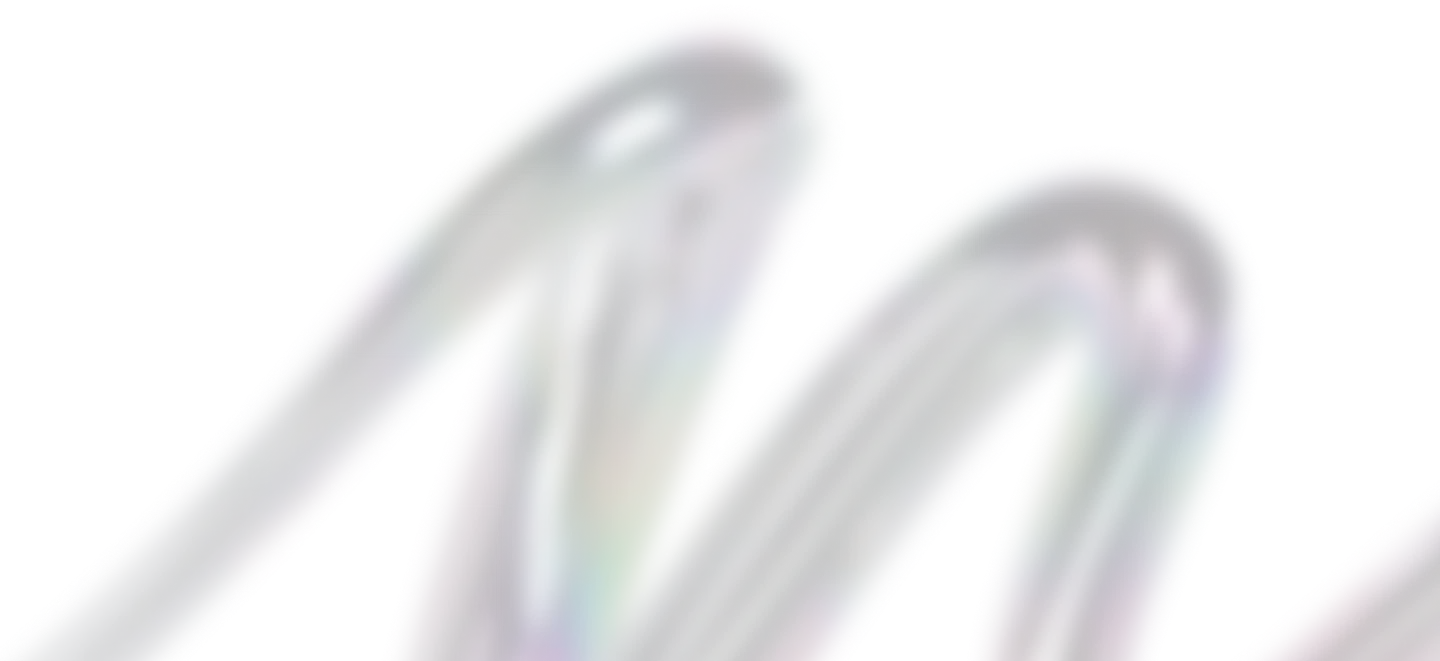WooCommerce for Beginners: Introduction
If you’ve ever wanted to start your own online store, WooCommerce makes it simple and accessible. Today, it powers millions of websites worldwide, from small local shops to large retail brands. The secret behind its popularity lies in its flexibility, ease of use, and seamless integration with WordPress.
This WooCommerce for beginners guide is the perfect starting point for anyone who wants to launch an online store in 2025. At its core, WooCommerce is a free WordPress plugin that enables a basic website to become a fully functional online store.
You can sell physical products, digital downloads, or even services without needing advanced technical skills. Whether you are building your first website or expanding an existing business, WooCommerce gives you the tools, control, and scalability to grow successfully.
If you want expert guidance in setting up your WooCommerce store, check out our WooCommerce services to get professional support from start to finish.
This step-by-step beginners guide will walk you through everything you need to start and manage your online store with confidence.
What Is WooCommerce and Why Use It?
If you’re new to eCommerce, you might be wondering, what is WooCommerce and why is it so popular among online sellers. Simply put, WooCommerce is a free, open-source plugin built for WordPress that allows anyone to create a fully functional online store.
It gives you complete control over how your products look, how customers shop, and how payments are handled — all without needing to write a single line of code.
One of the biggest benefits of WooCommerce is its flexibility. Whether you’re a small business owner, a startup founder, or a freelancer selling digital products, WooCommerce provides tools that grow with your business.
You can start with a simple store and later add features like inventory tracking, shipping integrations, or advanced analytics as your business expands.
Unlike platforms such as Shopify or Wix, which are subscription-based and limit customization, WooCommerce offers full ownership and control. Since it’s open-source, you can modify your store’s design, add plugins, and even tweak functionality to suit your exact needs.
This makes WooCommerce for small businesses a cost-effective and scalable option that gives you both freedom and flexibility — two things every online entrepreneur needs to succeed.
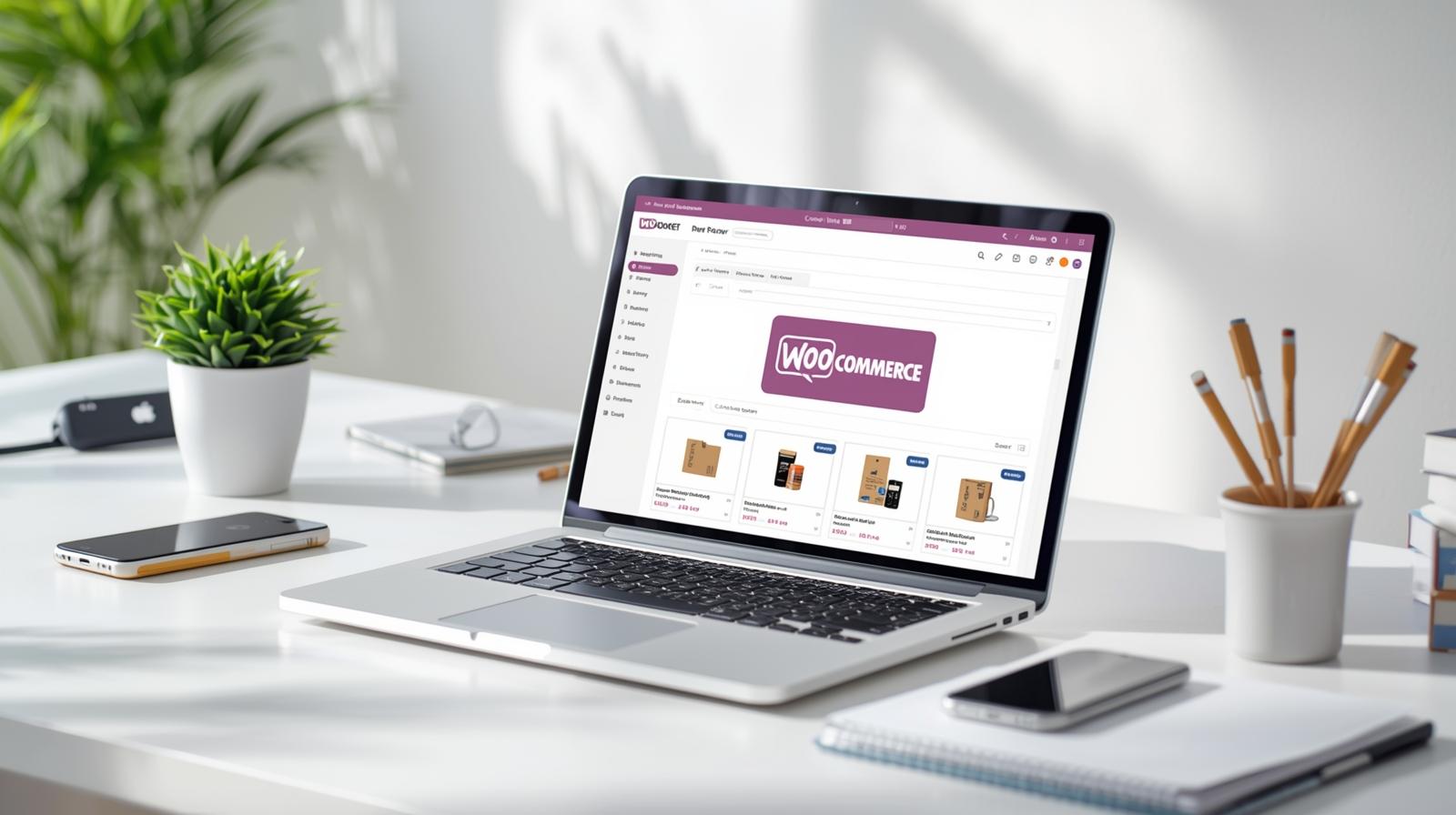
Step 1 – Set Up WordPress and Choose Reliable Hosting
The first step in your WooCommerce for beginners guide is setting up WordPress and choosing reliable hosting. Before you can start building your online store, you need a solid foundation — and that begins with your WordPress setup and web hosting.
For beginners, choosing the right hosting provider is one of the most important steps in creating a fast, secure, and reliable WooCommerce store.
When looking for WooCommerce hosting for beginners, prioritize providers that offer:
-
One-click WordPress installation (so you can get started instantly)
-
Free SSL certificates to keep customer data secure
-
Fast server speeds for better performance and SEO
-
24/7 customer support to assist if anything goes wrong
Some of the best hosting for WooCommerce includes providers like SiteGround, Bluehost, and Hostinger, all of which are optimized for WordPress and offer easy WooCommerce integration.
Once you’ve chosen a plan, install WordPress using your host’s one-click setup tool. Then, activate your SSL certificate to ensure your store runs on HTTPS.
This not only protects sensitive information but also builds customer trust — an essential factor for any online business. With hosting and WordPress ready, you can move on to installing WooCommerce and building your store.
Step 2 – Install and Activate WooCommerce
Once your WordPress site is up and running, the next step is to install WooCommerce. Fortunately, the process is quick and beginner-friendly. Here’s how to install WooCommerce using your WordPress dashboard:
-
Log in to your WordPress admin panel.
-
Navigate to Plugins → Add New.
-
In the search bar, type “WooCommerce.”
-
Click Install Now, then Activate once the installation completes.
After activation, WooCommerce automatically launches its setup wizard, which guides you through essential store configurations. You’ll be prompted to enter your store details such as country, currency, and preferred selling methods.
The wizard also helps you configure payment gateways (like PayPal and Stripe), set up basic shipping options, and decide whether to sell physical or digital products.
Following this WooCommerce setup guide ensures your store has all the foundational settings in place before you start adding products or customizing the design.
Step 3 – Configure Your Store Settings
With WooCommerce installed, it’s time to fine-tune your store settings for smooth operation. Start by setting your store location, preferred currency, and tax rates under the WooCommerce → Settings tab. This ensures that prices, taxes, and shipping costs display accurately for customers in different regions.
Next, configure your WooCommerce payment setup. WooCommerce supports popular gateways like PayPal, Stripe, and Direct Bank Transfer, allowing you to choose the most convenient method for your customers.
You can also define WooCommerce shipping options by creating shipping zones, rates, and methods. For instance, you might offer free local delivery and flat-rate shipping for other regions.
Taking time to set these preferences now helps your store run smoothly, improves the customer experience, and ensures transactions are processed securely.
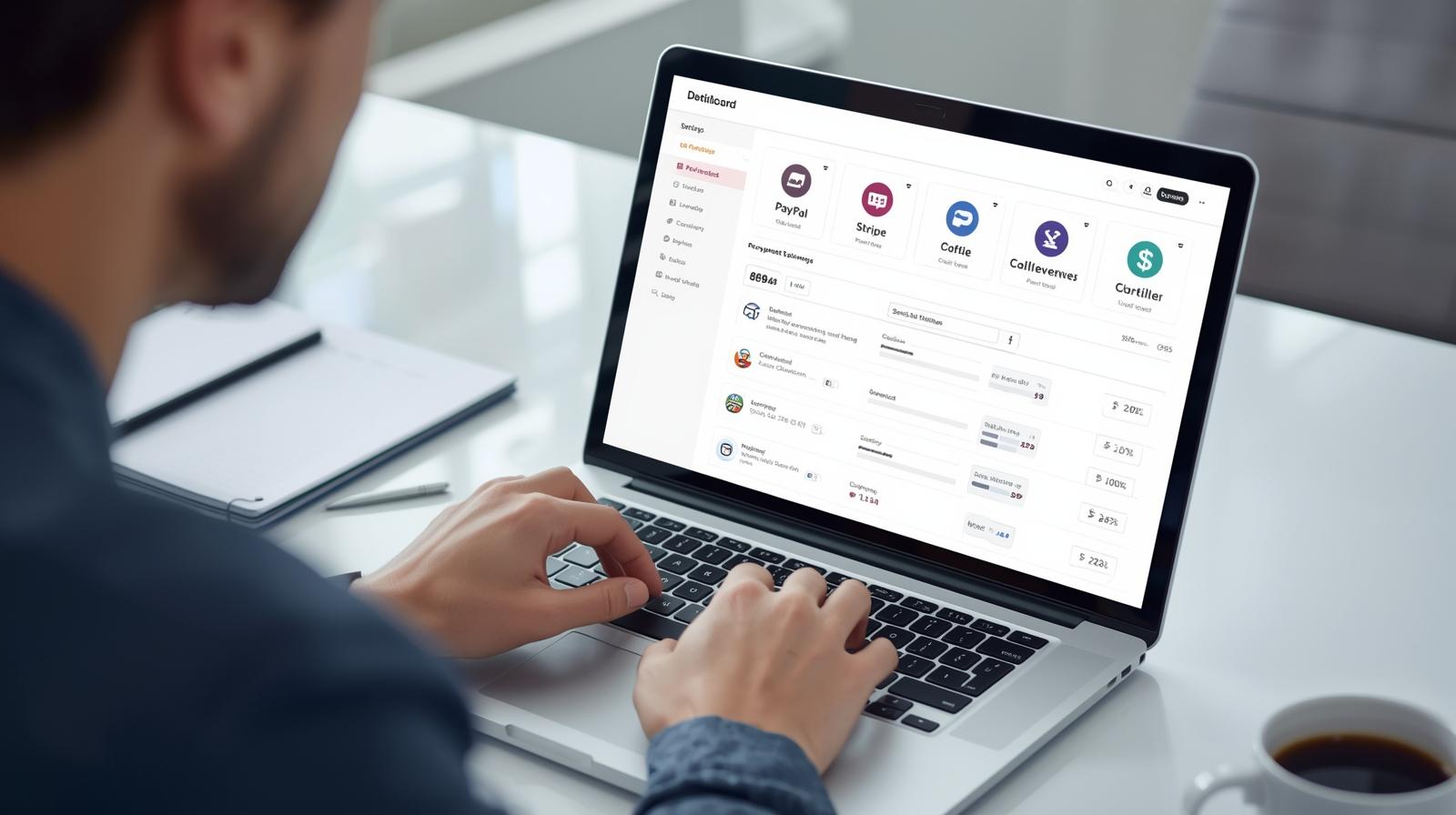
Step 4 – Add and Organize Your Products
Now that your store is set up, it’s time to fill it with products. To add products in WooCommerce, go to your WordPress dashboard and select Products → Add New.
Here, you can enter your product name, detailed description, and price. You can also upload images and set a featured image that will appear on your storefront.
If you’re selling digital products, uncheck the shipping options, as no physical delivery is needed. For physical items, make sure to include weight and dimensions for accurate shipping calculations.
To keep your store organized, use product categories and tags to group similar items together. This helps customers easily browse and find what they’re looking for.
Additionally, WooCommerce allows you to set product attributes like size, color, and material. These attributes are especially useful when creating product variations in WooCommerce, such as a T-shirt available in multiple colors or sizes. You can also enable stock management to track inventory automatically and prevent overselling.
Taking time to structure your products properly makes your store more professional and easier to navigate, which ultimately leads to more sales.
Step 5 – Choose and Customize a WooCommerce Theme
Your store’s design plays a major role in how customers perceive your brand. Start by selecting one of the best WooCommerce themes for beginners, such as Storefront (WooCommerce’s official theme), Astra, or Neve. These themes are lightweight, mobile-friendly, and fully compatible with WooCommerce.
Once installed, go to Appearance → Customize to personalize your site’s look using the WordPress Customizer. You can adjust colors, fonts, layouts, and even add your logo.
If you prefer more flexibility, you can use a drag-and-drop page builder like Elementor or Divi for advanced WooCommerce customization.
Make sure your design is mobile-responsive and user-friendly, as most shoppers today browse on their phones. A clean, visually appealing WordPress store design helps build trust and keeps visitors engaged longer — increasing your chances of making sales.
Step 6 – Extend Your Store with Essential Plugins
One of the best things about WooCommerce is its ability to grow with your business through plugins. There are thousands of extensions that can enhance functionality, improve performance, and automate tasks. For beginners, here are a few must-have WooCommerce plugins to start with:
-
Yoast SEO or Rank Math – for boosting search engine rankings.
-
UpdraftPlus – for regular backups.
-
Wordfence or Sucuri – for security protection.
-
MonsterInsights or Site Kit by Google – for analytics tracking.
-
MailPoet – for email marketing.
When installing WooCommerce extensions, always use the official WordPress plugin repository or trusted premium marketplaces. Check reviews, compatibility, and update frequency before activating any plugin.
With the right tools, you can automate marketing, secure your store, and track performance — giving you more time to focus on growing your business.

Step 7 – Test, Launch, and Promote Your Store
Before your WooCommerce store goes live, it’s important to make sure everything runs smoothly. Start by placing a few test orders to confirm that the checkout process, payment gateways, and confirmation emails work properly.
You can use sandbox modes provided by PayPal or Stripe to simulate transactions without real payments. Also, check product pages, links, and mobile responsiveness to ensure a seamless shopping experience across all devices.
Once you’re confident everything is working, you’re ready to launch your WooCommerce store. After going live, the next step is to get your first visitors and customers. Here are a few WooCommerce marketing tips to help you promote your store effectively:
-
Share your store link across your social media platforms.
-
Build an email list and send updates or offers to subscribers.
-
Use SEO strategies such as keyword-optimized product descriptions and meta tags to improve visibility in search engines.
-
Encourage customer reviews and testimonials to build trust.
Promoting your store doesn’t have to be expensive. Consistency, creativity, and good content go a long way in helping you promote your online store and attract loyal customers.
Common WooCommerce Mistakes to Avoid
As a beginner, it’s easy to make small mistakes that can slow your store’s growth or affect performance. One of the most common WooCommerce beginner mistakes is neglecting updates. Always keep your WordPress core, themes, and plugins updated to maintain security and prevent compatibility issues.
Another frequent pitfall is ignoring mobile optimization. A large portion of online shoppers browse and buy from their phones, so ensure your theme looks great and functions properly on all devices.
It’s also wise to avoid installing too many plugins, as this can slow down your website and cause technical conflicts. Instead, focus on using only essential and reliable tools.
For better WooCommerce optimization, regularly monitor your site’s speed, security, and analytics. Backup your data frequently and use caching plugins to improve loading times.
By staying proactive and avoiding these common errors, you’ll maintain a secure, efficient, and user-friendly online store that keeps customers coming back.
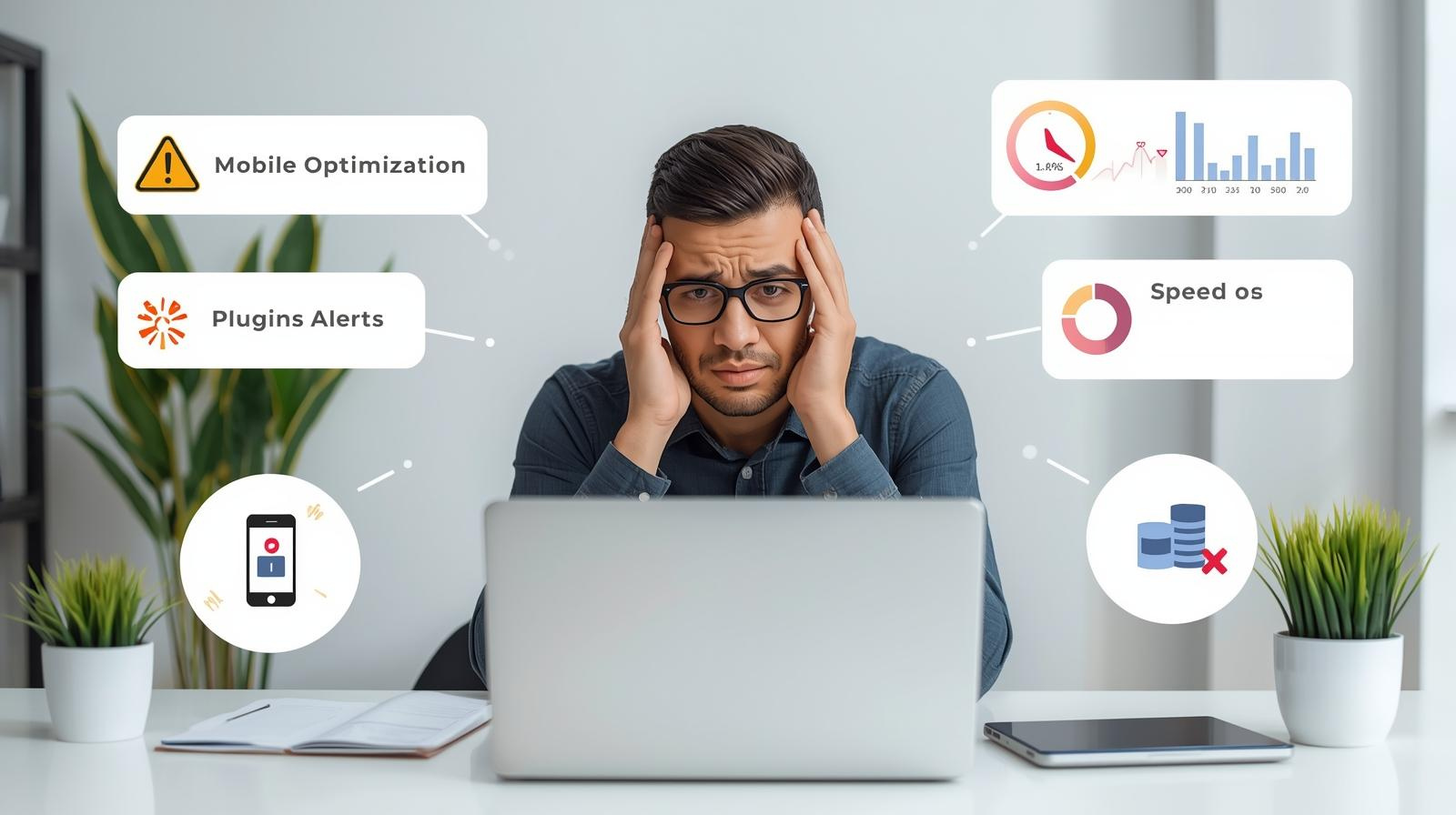
How to Maintain and Grow Your Store
After launching your store, the real work begins — keeping it running smoothly and helping it grow. Proper maintenance ensures your site stays secure, fast, and reliable, while ongoing marketing keeps your audience engaged.
To manage your WooCommerce store effectively, schedule regular backups using tools like UpdraftPlus or Jetpack. This protects your data and gives you peace of mind in case of technical issues.
Performance monitoring is also key. Use tools like Google PageSpeed Insights or GTmetrix to test your site’s speed and identify areas for improvement. When your website loads quickly, users stay longer, and search engines reward your site with better visibility.
In addition, integrate content marketing into your strategy to attract new customers. Regularly publish blog posts, product guides, and tutorials that provide value and showcase your expertise.
Combine this with ongoing WooCommerce maintenance tasks such as plugin updates, broken link checks, and database cleanups.
To grow your online store, pay attention to analytics using tools like Google Analytics or MonsterInsights. Track key metrics such as traffic, conversion rates, and best-selling products.
Based on this data, refine your SEO, update product descriptions, and optimize keywords to improve visibility and sales over time.
By maintaining your store consistently and focusing on data-driven growth, you’ll build a stable foundation for long-term success.
WooCommerce for Beginners: Final Thoughts
WooCommerce remains one of the most powerful and beginner-friendly eCommerce platforms available. It combines flexibility, scalability, and affordability, everything small business owners need to start and grow an online store confidently.
Whether you’re selling handmade products, digital downloads, or professional services, WooCommerce gives you the control and creative freedom to design your ideal storefront.
This WooCommerce for beginners guide has covered the essentials you need to get started. Now that you understand the basics, it’s time to take action. Start today with WooCommerce and build your dream online store with confidence.